The MU Helper can assist you killing monsters, and it can also allow you to hunt monsters while away from the keyboard! When you turn the helper on, it automatically hunts monsters and will even keep track of detailed hunting statistics! However, it's important to know that it costs zen to keep the helper running!
|| ||
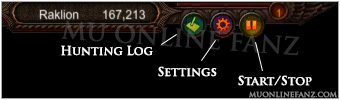
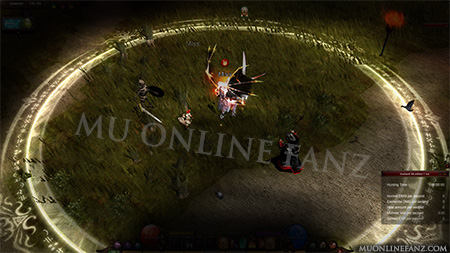
- Start/stop hot-keys: [Home]
- or [Middle Click]
- or [S] + [Left Click]
- Settings hot-key: [Z]
- Use the hunting tab for combat settings.
- Use the obtaining tab for loot settings.
- Use the other settings tab for auto-accept, elite potion, and SNS settings.
- When activated, a large circle appears around the character which represents the automatic attack range.
- When activated, Instant Hunt Log appears, which is an on-screen, smaller version of the Hunting Log.
- Each character class has slightly different settings and options available.
Helper costs...
While the helper is running, you will be charged a variable amount of zen every five minutes. The cost increases every hour the helper is running, however the cost will reset whenever the helper is turned off. So, it can get expensive if you leave the helper running for long periods of time.
- 1st hour: (Character Level * 20)
- 2nd hour: (Character Level * 30)
- 3rd hour: (Character Level * 40)
- 4th hour: (Character Level * 50)
- After 4 hours: (Character Level * 60)
Hunting log... #

The hunting log keeps track of up to 60 days of detailed combat statistics. It will only log details when using the helper. You can filter statistics by map, accumulative statistics, or 'record per second,' and additionally you can view the statistics either as a table or a graph.
Hunting log hot-key: [End]
- A character can choose to share their Hunting Log publicly by toggling Open My Hunting History option.
- To view at another character's public Hunting Log, use the Quick Command Menu (ALT + Right Click).
- The Hunting Log can be minimized into the Instant Hunting Log
- Instant Hunting Log can be moved anywhere on the screen, or hidden via the 'x' button.
- The '-' button toggles between the detailed hunting log and the instant hunting log.
- Session hunting time.
- Session normal DMG.
- Session elemental DMG.
- Session HP recovered.
- Session monster kills.
- Session EXP gained.
- Helper hunting time.
- Normal DMG per second.
- ELE DMG per second.
- HP recovered per second.
- Monster kills per second.
- EXP gained per second.

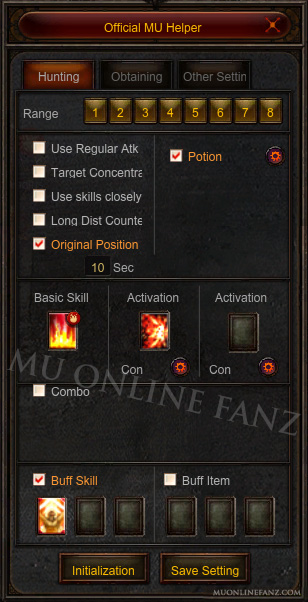
Below we explain each setting in detail for understanding.
Hunting settings...- Range: sets the distance (in tiles) the character will travel to attack a monster.
- Use Regular Attack: toggles the use of regular attacks, if Skills cannot be used; it has the lowest attack priority.
- Target Concentration: prioritizes attacking the largest group of monsters (vs. the closest monster).
- Use Skills Closely: increases the priority of Skills and their conditions.
- Long Distance Counter Attacks: if a monster is attacking from outside of the MU Helper Range, this option will allow the character to counter-attack the monster, regardless of the Range.
- Potion: toggles the use of HP Potion automatically; its setting can be adjusted.
- Buff Skill: toggles the use of the selected Buff Skills.
- Buff Item: toggles the use of the selected Buff Items.
These settings are only available for certain classes:
- Combo: toggles the use of the special Combo Skill. (Dark Knight)
- Party: allows the character to use its selected Buff Skills on their Party Members, automatically. (Fairy Elf)
- This option forces the character to return to its Original Position, after a specific amount of time.
- A character's Original Position is the coordinate which the MU Helper was originally started on.
- The character will return to the Original Position according to the number in the Seconds text-box.
- For example, if 40 Seconds is written in the MU Helper, the character will try to return to its Original Position every 40 seconds.
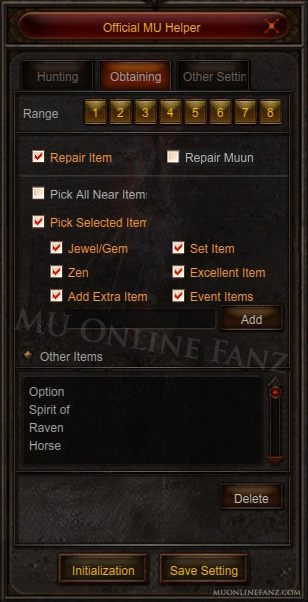
- This is the Skill which will be mainly used; it has the highest attack priority.
- Left Click the box to show a list of Skills which can be assigned.
- Right Click the box to clear the selected Skill.
- Only Basic Skills can be assigned.
- Buff or Debuff Skills cannot be assigned here.
Activation skill settings...
- There are 2 slots for Activation Skills.
- These Skills offer an alternative to the selected Basic Skill, while hunting.
- Left Click the box to show a list of Skills which can be assigned.
- Right Click the box to clear the selected Skill.
- Basic Skills and Debuff Skills can be assigned here.
- Buff Skills cannot be assigned here.
- Conditional settings, for each Skill, can be set up by clicking the cog icon.
- There are two conditional settings available for Basic Skills: Delay or Monster.
- Basic Skills Delay Condition:
- This forces the use of the selected Activation Skill, after a specific amount of time (in seconds).
- Basic Skills Monster Condition:
- This forces the use of the selected Activation Skill, based on the amount of monsters in the area.
- The condition can be based on the amount of "monsters attacking me," or "monster within hunting range."
- There are two conditional settings available for Debuff Skills: Instant Cast or Delay.
- Debuff Skills Instant Cast Condition:
- This forces the use of the selected Activation Skill, with the highest attack priority.
- Debuff Skills Delay Condition:
- This forces the use of the selected Activation Skill, after a specific amount of time (in seconds).
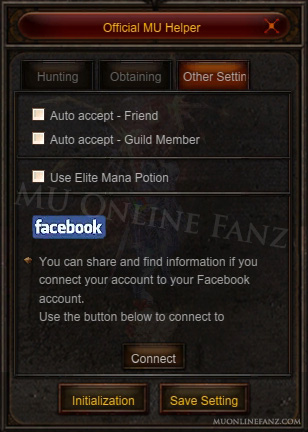
- Range: sets the distance (in tiles) the character will travel to pick up any item.
- Repair Item: toggles the use of Repair automatically. It repairs once an equipped item reaches 50% Durability.
- Repair Muun: toggles the use of Muun Repair automatically. It repairs Muun if the item reaches less than (5/255) HP. The repair consumes (x1) Jewel of Life from the character's inventory. Repairs Main Muun.
- Pick All Near Items: when selected, the character will pick up every item it sees on the ground.
- Pick Selected Items: when selected, the character will only pick up the items selected in the MU Helper Obtaining menu checklist.
- Here you can enter specific words to create a list of terms that the character will search for.
- Enter the text into the text-box below Add Extra Item and click Add to add it to the list.
- The text entered into the list is CaSe SeNsItIvE.
- To remove an entry, click the text and then click Delete.
- Add Extra Item Examples:
- Entering "Option" will pick up items with Jewel Of Life Option.
- Entering "+5" will pick up items with an Item Level +5.
- Entering "Boots" will pick up any item with the word "Boots" in its name.
- Entering "leather" will NOT pick up Leather Helm. You must enter "Leather" (use the capitalized letter "L").
- Auto Accept - Friend: when selected, incoming Party requests, only from characters on your Friend List, are accepted automatically.
- Auto Accept - Guild Member: when selected, incoming Party requests, only from characters in the same Guild, are accepted automatically.
- Use Elite Mana Potion: when selected, the character will automatically consume any Elite Mana Potion first.
- Facebook: Press Connect to open the Connect to SNS menu; hot-key: J.
- By default, MU Helper targets the closest monster as the main priority.
Helper plus... #

You can use the MU Helper Plus when you are hunting solo, or when you are the party leader. You cannot use helper plus when you are a member of someone else's party. The helper plus is for characters over level 400 hunting in high level maps. You can use the helper plus to automatically move to locations where monsters spawn. The helper will check if there is another player or party in the spot already. If another player or party is already in a spot, the helper will automatically move you and your party to another location until it finds and open spot. If no spot is available, the helper will move to the safe-zone and turn off. The helper plus will even automatically change servers to check spots on other servers.
MU Helper Plus works starting from the Debenter map. You can select which elemental type of monsters you want to target, and if you want to hunt in a main area (with the most monster spawns) or a sub area (with lesser monster spawns).
Published by IZAKTLY
All Rights Reserved || Copyright © 2012 ~ 2026
MU Online Fanz is a fan-made resource operated under permission from Webzen Inc. All MU Online content is property of Webzen Inc. Information provided on this site is for educational and entertainment purposes only. Use at your own discretion.
WEBZEN IP, game content, and materials are trademarks and copyrights of Webzen Inc., and its Licensors, and is used with permission. © Webzen Inc. All rights reserved. The MU logo and the Webzen logo are trademarks of Webzen Inc.
